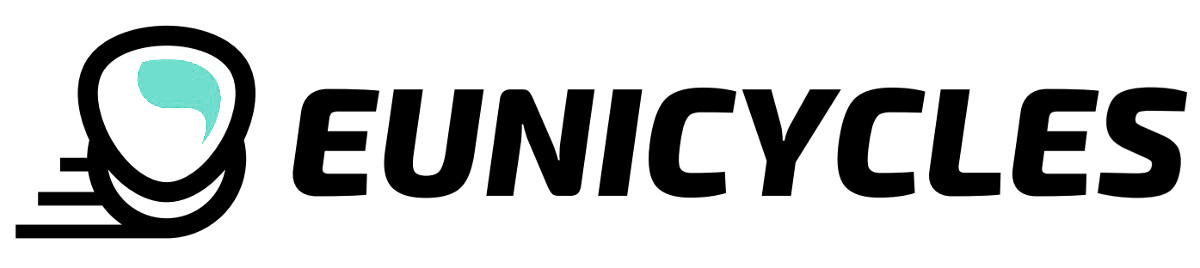ChargeMan Inmotion 84V
CHM-GX12-3
Nowy produkt
Maks. moc: 600W
Napięcie: 30 - 101V
Maks. prąd: 10A
Wyświetlacz LED
Odczyt napięcia i prądu
Odczyt poziomu naładowania
Odczyt przekazanej energii
Ustawiany próg zakończenia ładowania
Regulowany prąd ładowania
Port micro USB
2MB pamięci flash na logi ładowania
Przewidywanie czasu ładowania
Tego towaru nie ma na magazynie
- Napisz opinię
Więcej informacji
Urządzenie przeznaczone do wspierania procesu ładowania baterii litowo-jonowych.
Ten model przystosowany jest do współpracy z monocyklami elektrycznymi Inmotion V8 / V10 / V10F / V11.
Każdy Chargeman jest przygotowany specjalnie pod zamówienie. Musi być skalibrowany i przetestowany. Dlatego czas wysyłki może być opóźniony (1-2 dni).
Obsługa
ChargeMan może pracować w trybie uniwersalnym lub w trybie dedykowanym.
Tryb uniwersalny pozwala na współpracę z dowolną ładowarką i baterią w zakresie napięć 30 – 101V oraz prądzie nie przekraczającym 10A.
Tryb dedykowany dokonuje pomiarów i obliczeń dla ustalonych stałych parametrów ładowarki i baterii litowo-jonowej.
Wybór trybu działania ładowarki dokonuje się nastawą Tryb uniwersalny lub dedykowany
Przełączanie pomiędzy ekranami głównymi dokonuje się poprzez krótkie naciśnięcie przycisku.
Ekrany główne dostępne dla trybu uniwersalnego
Pierwszy ekran podaje informację o napięciu i prądzie ładowarki:
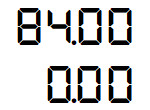
Drugi zestaw parametrów zawiera liczony czas ładowania oraz ilości przetransferowanej energii do akumulatora, podana w wato-godzinach [Wh].
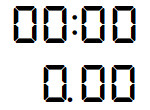
Ekrany główne dostępne dla trybu dedykowanego
Pierwszy ekran podaje informację o napięciu i prądzie ładowarki:
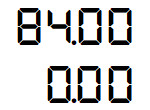
lub informacja o poziomie naładowania akumulatora podana w procentach [%] i ilości przetransferowanej energii do akumulatora, podana w wato-godzinach [Wh].
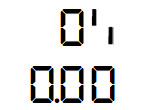
Trzeci zestaw parametrów zawiera liczony czas ładowania oraz przewidywany czas do zakończenia ładowania. Gdy ChargeMan nie jest podłączony do baterii czasy wskazują 0
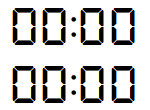
W trakcie ładowania
W trakcie ładowania, w zależności od fazy ładowania, poziom wyświetlanego napięcia powinien wskazywać wartości poniżej lub równe maksymalnemu napięciu ładowarki, natomiast prąd nie powinien przekraczać wartości maksymalnej ładowarki.
Przykładowe wskazanie napięcia i prądu ładowania:
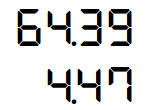
Przykładowy drugi zestaw informacji w trybie dedykowanym:
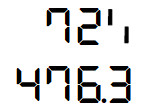
Wartość w górnej linii to aktualny poziom naładowania baterii podany w procentach [%]. W dolnej linii wyświetlana jest sumaryczna energia przekazana do akumulatora, od ostatniego włączenia ChargeMana, podana w wato-godzinach [Wh].
Kolejne naciśnięcie przycisku wyświetli informację o czasie ładowania oraz przewidywanym czasie do zakończenia ładowania.
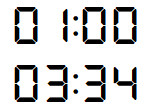
Po zakończeniu ładowania
Gdy ustalony poziom naładowania zostanie osiągnięty ChargeMan wyłączy obwód wyjściowy i zgłosi zakończenie ładowania wyświetlając w dolnej linii migający napis „End”
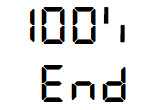
Naciskając przycisk można przełączać wyświetlane wskazania.
UWAGA: wyświetlane dane są zamrożone w momencie zakończenia ładowania. Wyświetlacz wskazuje napięcie, prąd i poziom naładowania zarejestrowany w momencie zakończenia ładowania.
Po rozłączeniu ładowania jego ponowne wznowienie może nastąpić jedynie gdy:
- przez 3 sekundy zostanie przytrzymany przycisk i użytkownik przejdzie przez całe menu Ustawienia ładowarki i je opuści.
- ChargeMan zostanie wyłączony z zasilania i po paru sekundach ponownie włączony (twardy reset)
Aktywacja i dezaktywacja odcięcia ładowania
Po włączeniu ChargeMan domyślnie ma aktywną funkcję odcięcia ładowania i gdy ustalone parametry zostaną osiągnięte, nastąpi wyłączenie obwodu wyjściowego ładowania. W każdej chwili można dezaktywować lub aktywować funkcję odcięcia ładowania poprzez szybkie, dwukrotne naciśnięcie przycisku. Wyświetlacz pokaże aktualny status funkcji odcięcia ładowania.
Odcięcie nieaktywne:
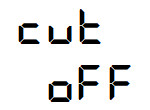
Odcięcie aktywne:
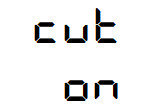
Domyślny ekran
Po włączeniu ładowarki na ekranie wyświetli się jeden z dwóch lub trzech dostępnych ekranów informacyjnych. Wyświetlony ekran jest ekranem domyślnym. Przy pierwszym uruchomieniu ładowarki ekranem domyślnym jest informacja o napięciu i prądzie ładowania. Aby zmienić ekran domyślny należy wybrać ekran który ma być domyślny, a następnie przytrzymać przycisk i przejść przez menu Ustawienia ładowarki.
Ustawienia ładowarki
W celu wejścia do menu ustawień należy przytrzymać przez 3 sekundy przycisk do momentu wyświetlenia się w górnej linii słowa „cut” lub „cutM”
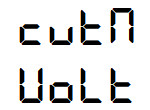
Naciskając krótko przycisk przechodzi się poprzez kolejne parametry.
Nastawy można edytować przytrzymując przez 3 sekundy przycisk do momentu aż parametr zacznie migać. W tym momencie można zmieniać parametry naciskając przycisk. Nowa nastawa zostanie zapamiętana automatycznie po kilku sekundach braku aktywności przycisku.
Metoda odcięcia
opcja dostępna w trybie uniwersalnym
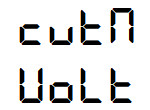
volt – odcięcie ładowania nastąpi, gdy napięcie w trakcie ładowania przekroczy ustaloną wartość
curr – odcięcie ładowania nastąpi, gdy prąd w trakcie ładowania spadnie poniżej ustalonej wartości
Napięcie odcięcia
opcja dostępna w trybie uniwersalnym, dla metody „volt”
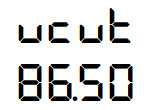
Nastawa napięcia powyżej, którego ładowanie zostanie zakończone.
Prąd odcięcia
opcja dostępna w trybie uniwersalnym, dla metody „curr”
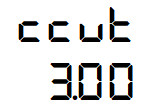
Nastawa prądu poniżej, którego ładowanie zostanie zakończone.
Próg odcięcia ładowania
opcja dostępne w trybie dedykowanym
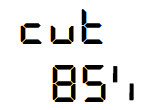
Próg naładowania baterii przy którym ChargeMan ma przerwać proces ładowania. Możliwe nastawy to 60 - 100%. Faza II ładowania rozpoczyna się od około 80 - 85% więc aby jej uniknąć należy nastawić próg zakończenia ładowania na 80 - 85%.
UWAGA: raz na jakiś czas warto naładować baterię do 100% w celu zbalansowania pojedynczych ogniw. Można wykonywać to średnio raz na 10 ładowań.
Opóźnienie rozpoczęcia ładowania
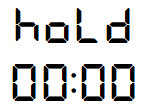
Można nastawić moment rozpoczęcia ładowania. Np. w sytuacji gdy ładowanie odbywa się w nocy, można je opóźnić tak, aby bateria była w pełni gotowa dokładnie na czas.
Dodatkowe ustawienia
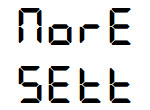
Po przytrzymaniu przycisku można uzyskać dostęp do dodatkowych poniższych ustawień.
Tryb uniwersalny lub dedykowany
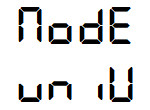
Nastawa pozwala aktywować tryb dedykowany w którym szacowany jest poziom pojemności baterii w procentach oraz czas do zakończenia ładowania na podstawie ustalonych parametrów ładowarki i baterii litowo-jonowej. Aktywacja tej funkcji, otwiera dostęp do zmiany kolejnych trzech parametry, a także zmienia wygląd ekranów głównych.
Maksymalne napięcie ładowarki / baterii
opcja dostępna w trybie dedykowanym
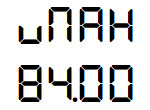
Nastawa maksymalnego napięcia ładowarki (można odczytać tą wartość z tabliczki znamionowej ładowarki). Dla ogniw litowo-jonowych wartość napięcia zmienia się co 4.2V
Maksymalny prąd ładowarki
opcja dostępna w trybie dedykowanym
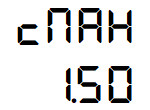
Maksymalny prąd możliwy do osiągnięcia przez ładowarkę lub przez zespół, dwóch, jednocześnie podłączonych ładowarek.
Deklarowana pojemność baterii
opcja dostępna w trybie dedykowanym
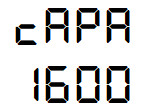
Pojemność baterii litowo-jonowej pojazdu elektrycznego, który jest ładowany.
Maksymalne podświetlenie wyświetlacza
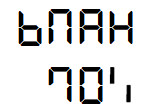
Procentowa wartość maksymalnej mocy podświetlenia wyświetlacza. Maksymalne podświetlenie występuje gdy użytkownik wchodzi w interakcję z urządzeniem (wciskając przycisk i zmieniając nastawy).
Minimalne podświetlenie wyświetlacza
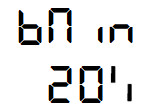
Procentowa wartość minimalnej mocy podświetlenia wyświetlacza. Minimalne podświetlenie występuje gdy ekran nie jest aktywny (brak naciskania przycisku) przez okres dłuższy niż nastawiony Czas podświetlenia.
Czas podświetlenia
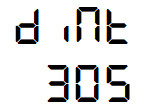
Czas po którym wyświetlacz przejdzie na domyślny ekran i ściemni podświetlenie do wartości nastawy Minimalne podświetlenie wyświetlacza. Jeżeli ten parametr ma wartość 0s to wyświetlacz nigdy nie przejedzie to trybu czuwania.
Alarm świetlny zakończenia ładowania
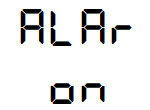
Gdy ładowanie zakończy się na wyświetlaczu pojawi się migający napis End. Gdy alarm świetlny ma wartość on to po zakończeniu ładowania dodatkowo wyświetlacz będzie cyklicznie migał między wartością maksymalną, a minimalną nastawy podświetlenia.
Interwał zapisu logów
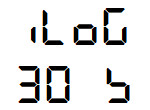
Określa czas w sekundach co ile ma być zapisywany log w pamięci flash.
Port USB
W celu podłączenia ładowarki do komputera PC należy stosować przewód micro USB z wydłużoną końcówką 8mm lub 9mm.
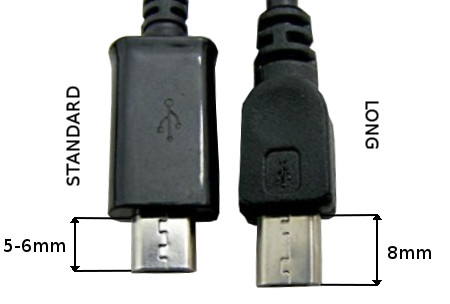
Dostęp do logów ładowania
Uwaga: podłączenie USB do komputera należy wykonać w momencie gdy ładowarka nie jest w trakcie ładowania monocykla. W przeciwnym wypadku aktualnie zapisywany plik – log ładowania może zostać uszkodzony i nie będzie możliwe jego odczytanie.
Po podłączeniu ładowarki do komputera poprzez port USB, urządzenie zgłosi się jako dysk flash. Na dysku zapisane są pliki z rozszerzeniem csv z procesu ładowania. Jeden plik zawiera dane z pojedynczego procesu ładowania. Każdy plik ma kolejny numer oznaczający ilość wszystkich ładowań ładowań jakie do tej pory wykonała ładowarka.
Plik CSV można zaimportować do arkusza kalkulacyjnego Excel lub LibreOffice Calc. Znakiem oddzielającymi kolumny jest tab. Do analizowania logów można użyć naszego generatora wykresów dostępnego pod adresem:
https://eunicycles.eu/ChargeMan
Aktualizacja firmware
Wersja oprogramowania ChargeMana wyświetlana jest na ekranie w dolnej linii w momencie włączenia urządzenia do zasilania.
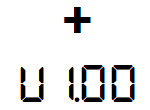
Na stronie internetowej dostępna jest najnowsza wersja oprogramowania ChargeMana:
https://eunicycles.eu/ChargeMan/Firmware
Jeżeli wersja widniejąca na stronie jest nowsza należy ją pobrać, rozpakować i przeprowadzić proces aktualizacji oprogramowania.
Proces aktualizacji:
1. Należy pobrać i zainstalować sterowniki USB DFU
https://eunicycles.eu/ChargeMan/DFU_Driver.zip
2. Należy aktywować tryb aktualizacji ChargeMana. W tym celu należy zasilić urządzenie trzymając wciśnięty przycisk. Po kilku sekundach od włączenia przycisk można puścić. Ekran wyświetlacza pozostanie nieaktywny.
3. Następnie należy połączyć ChargeMana przewódem USB do komputera PC.
4. Z folderu nowej wersji należy uruchomić plik UPLOAD.bat. Po zakończeniu aktualizacji na ekranie komputera powinien widnieć zestaw komunikatów jak poniżej.
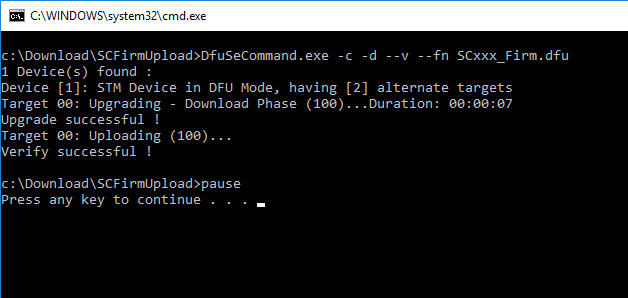
5. Następnie należy odłączyć ChargeMana od prądu i po paru sekundach ponownie włączyć.
Przekroczenie prądu
Gdy układ pomiarowy wykryje prąd ładowania wyższy niż 10A lub wyższy niż ustalony dla danego modelu ładowarki, nastąpi wyłączenie procesu ładowania, a na ekranie wyświetlacza pojawi się informacja o przeciążeniu
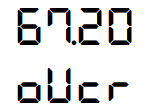
Porady dotyczące użytkowania
W zależności od preferencji należy wybrać odpowiedni poziom zakończenia ładowania.
Przykładowe parametry dla ładowarki 67.2V 4.4A i baterii litowo-jonowej 680Wh
|
Ładowanie |
Ustawiony poziom odcięcia |
Ustawiony poziom odcięcia w procentach |
Przybliżony czas ładowania |
|
Pełne |
Prąd 0.1A |
100% |
3.5 h |
|
Optymalne |
Prąd 3A |
90% |
3h |
|
Szybkie |
Napięcie 67V |
80% |
2.5h |
Charakterystyka ładowania Li-Ion 680Wh
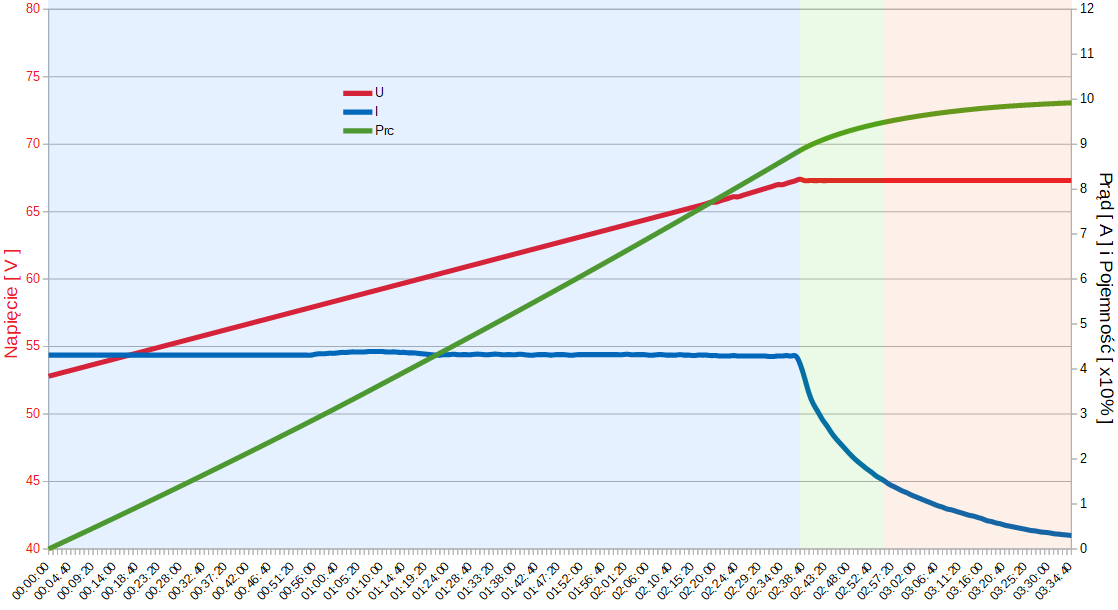
Aby uniknąć drugiej fazy ładowania Li-Ion (ładowanie stałym napięciem), należy przerwać ładowanie poniżej 87% pełnego naładowania.
Przeczytaj więcej o bateriach i ich ładowaniu: Wszystko o bateriach litowo-jonowych w monocyklach elektrycznych
Tabela parametrów
| Model | CHM-GX12-3 |
| Waga | 161 g |
| Wymiary | 10.5 x 6 x 3.2 cm |
| Moc | 600W |
| Napięcie wyjściowe | 30 - 101V |
| Prąd | 10A |
| Wtyk | GX12-3 |