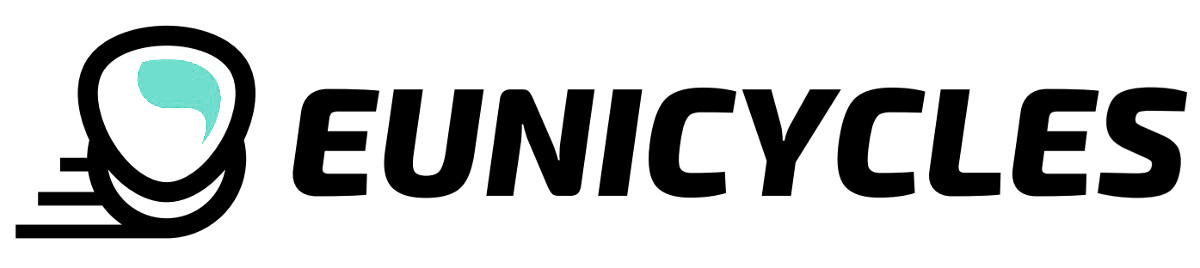ChargeMan Inmotion 84V
CHM-GX12-3
New product
Max. power: 600W
Voltage: 30 - 101V
Max. current: 10A
Bulid in LED display
Voltage and current measure
Battery charge level information
Charged energy measure
Adjustable level of charging cut-off
Micro USB port
2MB flash memory for charge log storage
Charging time estimation
This product is no longer in stock
- Write a review
More info
Device purposed to support charging process.
This model is dedicated to use with Inmotion V8 / V10 / V10F / V11 electric unicycle.
The Chargeman is prepare for each order. It have to be calibrated and tested. This mean the delivery time can be longer (around 1-2 days).
User Interface
The ChargeMan can work in two modes: universal mode and dedicated mode.
The universal mode allow to cooperate with any type of li-ion charger with voltage range 30-101V and current up to 10A.
The dedicated mode makes the measurements and calculations special for predefined parameters of charger and li-ion battery. This is the recommended mode.
The working mode of the Chargeman can be setup at Universal and dedicated mode
Switching between main screens can be done by short button pressing.
Main screens available for universal mode
First screen shows information about charging voltage and current:
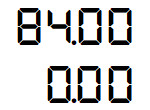
Second screen shows information about the charging time and energy transferred to battery given in Wat hours [Wh]:
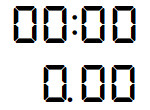
Main screens available for dedicated mode
First screen shows information about charging voltage and current
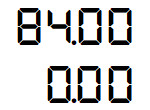
Next screen is a information about battery charge level given in percent [%] and energy transferred to battery given in Wat hours [Wh]
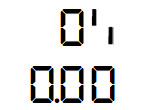
The third set of parameters includes the charging time and the expected time to complete charging. When the unicycle is not connected to the charger, the indicated value is 0.
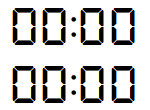
While charging
While charging the level of voltage should show values lower or the same like maximum voltage of charger. The measured current should not exceed configured value.
The example of display values when charging is in progress
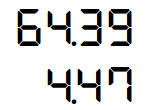
The example of display second main screen for dedicated mode
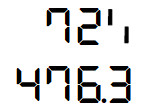
The value in upper line is the battery charge level given in percent [%]. The value in lower line of display is the total energy transferred to battery given in Wat hours [Wh], measured from the charger power on.
Another pressing of the button will display the delayed charging time and the estimated time to complete charging
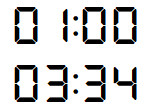
After charging
Once the set charge level has been reached, the ChargeMan will turn off the output circuit and will report the end of charging displaying the "End" flashing in the bottom line.
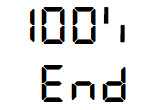
By pressing the button you can switch information on the display. NOTE: the displayed information is frozen when charging is completed. The display shows the voltage, current and charge level registered at the end of charging.
After charge ends, charging can be resumed only when:
- the button is held down for 3 seconds and the user goes through the whole settings menu and leaves it.
- the ChargeMan will be powered off and after a few seconds will be powered on (hard reset)
Enable and disable the cut off feature
After power on the ChargeMan have a cut off feature enabled as default. When the configured parameters will be reached the output circuit will be cut off to stop charging. This function can be disable or enable in any time by fast double click of button. The display will show new state of cut off feature.
Cut off disabled:
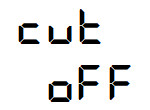
Cut off enabled:
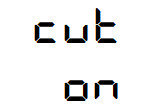
Default screen
When the charger is switched on, the screen will display one of two or three information screens. The displayed screen is the default one. When the charger is started for the first time, the default screen informs about voltage and charging current. To change the default screen, press the button for 3 seconds until entering the Settings menu. Then go through the entire menu and leave it. From now on, the screen (information) that was displayed before entering the setting menu, will be the default.
Settings menu
When the user wants to enter to settings menu the button should be pressed and held for 3 seconds until „cut” or „cutM” appears in the top line of the display
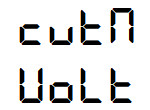
By quick pressing button the user can scroll through the menu options.
To enter the parameters edit mode - press and hold the button for 3 seconds. In edit mode user can adjust parameter by clicking of button. After a few seconds, the new value of parameter will be approved and stored.
Cut off method
This option is available in universal mode
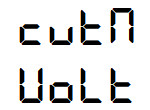
volt – charging cut-off will occur when the measured voltage rises above the set value
curr – charging cut-off will occur when the measured current drops below the set value
Voltage cut off
This option is available in universal mode with „volt” cut off method
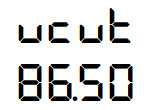
The voltage threshold for charging end.
Current cut off
this option is available in universal mode with „curr” cut off method
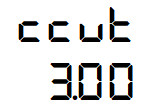
The current threshold for charging end.
Charge cut off level
this option is available in dedicated mode
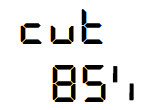
The ChargeMan allows user to set the charging end threshold in the range of 60 - 100%. The II stage of charge starts at 80 - 85% so to avoid this please setup charge cut off level to 80 – 85%.
ATTENTION: To balance the cells of the battery it is important to charge up to 100% from time to time.
Hold time (delay)
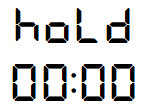
The time to hold the charger. When the downtime counter expired the charger will start to charge. This function can be useful in the night charge, The charge process can be delayed to be sure it will finish exactly on time.
More settings
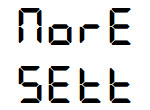
To enter to additional settings menu the button should be pressed and held for 3 seconds.
Universal and dedicated mode
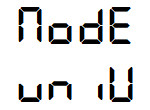
The option let you change the mode of ChargeMan work. The universal mode (univ) can be use with any size and voltage (30 – 101V) li-ion battery pack. The dedicated mode (dedi) adjust all parameters and calculations based on specified battery and charger parameters. The dedicated mode setting open the access to next three options. Also in dedicated mode more parameters can be read from the main screens.
The maximum voltage of charger / battery
This option is available in dedicated mode
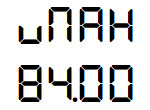
The maximum charger and battery voltage setting. This parameter can be read from the nameplate of the charger. For Li-Ion battery packs this value increases by 4.2V
The maximum charger current
This option is available in dedicated mode
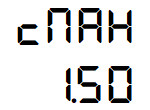
The maximum charger current reached by charger or by set of two chargers connected parallel.
Declared battery capacity (Wh)
This option is available in dedicated mode
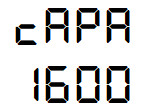
The capacity of the battery being charged. The value is used for the algorithm that predicts the charging time.
Display maximum brightness
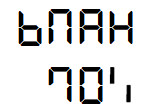
Percentage value of maximum power for display brightness. Maximal brightness occurs when the user touches the device (pressing the button and changing the settings).
Display minimal brightness
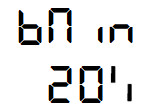
Percentage value of minimal display brightness. Minimal brightness occurs when the screen is not active (none of the buttons is pressed) for a longer period of Dim time.
Dim time
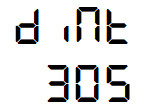
The time after which the display switches to default and dim the brightness to the set value of Display minimal brightness. If this parameter has a value of 0s, the display will never turn into standby mode.
Light alarm of charge end
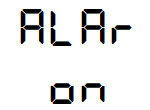
When charging ends, the blinking sign End appears on the display. When light alarm has a value on after charging, the display will be additionally blinking between max and min value of settings for brightness.
Log entry interval
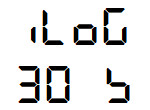
Specifies the time in seconds as to how much the log in the flash memory should be written.
USB port
In order to connect the ChargeMan to a PC, use a micro USB cable with an extended plug of 8mm or 9mm.
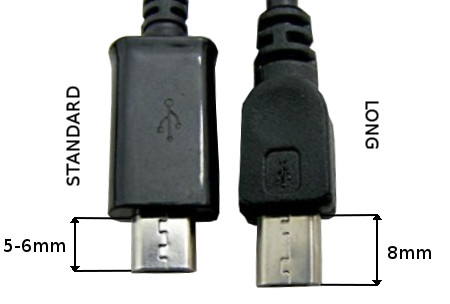
Log loading access
Note: USB connection to the computer should be made when the charger is not charging the unicycle. Otherwise, the currently saved file - the loading log may be corrupted and will not be readable.
After connecting the ChargeMan to the computer via the USB port, the device will be available as a flash drive. Files with the csv extension from the loading process are stored on the disk. One file contains data from a single loading process. Each file has a sequential number indicating the number of all charging cycles that the charger has made so far.
You can import a CSV file into an Excel spreadsheet or LibreOffice Calc. The sign separating the columns is tab. For analyzing logs, you can use our chart generator available at:
https://eunicycles.eu/ChargeMan
Firmware update
The ChargeMan software version is displayed on the screen in the bottom line when the charger is powered on.
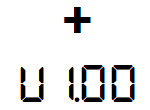
The latest version of the ChargeMan software is available on the website:
https://eunicycles.eu/ChargeMan/Firmware
If the version on the website is newer, download it, unpack it and carry out the process of updating the ChargeMan software.
The update process:
1. Download and install the USB DFU drivers
https://eunicycles.eu/ChargeMan/DFU_Driver.zip
2. Then activate firmware update mode. To do it the button have to be hold while power on the ChargeMan. After few seconds the button can be released. The display stay inactive (blank).
3. Connect the the ChargeMan USB to the PC.
4. Run the UPLOAD.bat file from the new version folder. After the upgrade, a set of messages should appear on the computer screen as below.
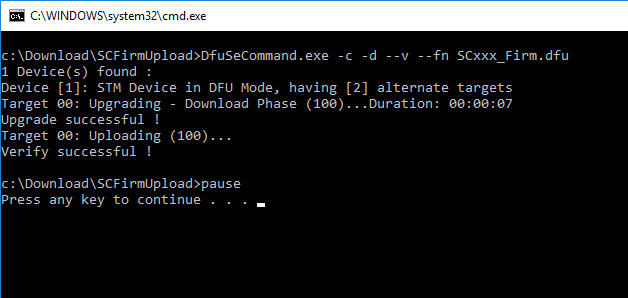
5. Then disconnect the ChargeMan from the power supply and switch it on again after a few seconds.
Exceeding the current
When the measuring system detects a charging current higher than the one determined for the given charger model or higher then 10A, the charging process will be switched off and the information regarding the overload will appear on the display screen.
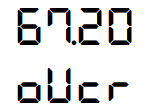
Tips for use
Depending on the preferences, select the appropriate charge mode and cut-off level.
The examples parameters for 67.2V / 4.4A charger and the li-ion 680Wh battery
|
Charging |
Set level of threshold |
Set level of cut-off |
Approximate charging time |
|
Full |
Current 0.1A |
100% |
3.5 h |
|
Optimal |
Current 3A |
90% |
3h |
|
Fast |
Voltage 67V |
80% |
2.5h |
Charging characteristics for Li-Ion 680Wh
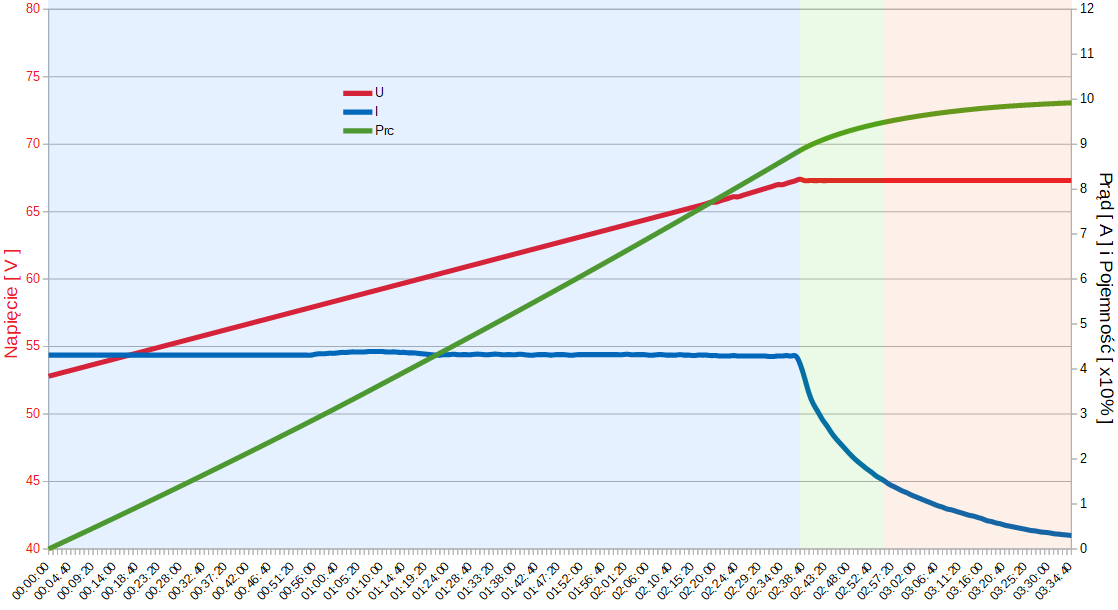
To avoid the second charging phase of Li-Ion (charging with constant voltage), the charging must be stopped below 87% of full charge.
Read more about batteries and charging: All about Lithium-ion batteries for electric unicycles
Data sheet
| Model | CHM-GX12-3 |
| Weight | 161 g |
| Dimensions | 10.5 x 6 x 3.2 cm |
| Power | 600W |
| Voltage output | 30-101V |
| Current | 10A |
| Connector | GX12-3 |